Using the built-in Windows Problem Steps Recorder to document user woes
- Sarah Angell
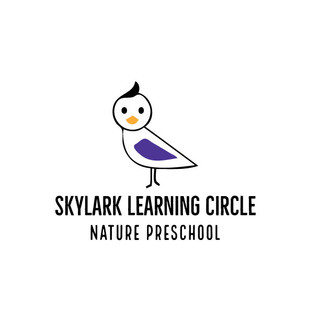
- May 29, 2014
- 10 min read
Click here for a sample of what the recorded output looks like:
In addition to the screenshots, at the bottom of the report file the PSR generates you'll find a copy & pastable (plain text) output of the events, like the following: Recording Session: 2014-05-29 7:35:48 PM - 7:36:51 PM Recorded Steps: 4, Missed Steps: 3, Other Errors: 0 Operating System: 9600.17041.amd64fre.winblue_gdr.140305-1710 6.3.0.0.2.48 Step 1: User left click in "Sites - Internet Explorer"Program: Internet Explorer, 11.00.9600.16384 (winblue_rtm.130821-1623), Microsoft Corporation, IEXPLORE.EXE SCODEF:13064 CREDAT:1782837 /PREFETCH:2, IEXPLORE.EXEUI Elements: Step 2: User mouse wheel down in "Pages - Engineering - Internet Explorer"Program: Internet Explorer, 11.00.9600.16384 (winblue_rtm.130821-1623), Microsoft Corporation, IEXPLORE.EXE SCODEF:13064 CREDAT:1782837 /PREFETCH:2, IEXPLORE.EXEUI Elements: Step 3: User left click in "Pages - Engineering - Internet Explorer"Program: Internet Explorer, 11.00.9600.16384 (winblue_rtm.130821-1623), Microsoft Corporation, IEXPLORE.EXE SCODEF:13064 CREDAT:1782837 /PREFETCH:2, IEXPLORE.EXEUI Elements: Step 4: User Comment: "This is where it breaks"Program: UI Elements:
In addition to the screenshots, at the bottom of the report file the PSR generates you'll find a copy & pastable (plain text) output of the events, like the following: Recording Session: 2014-05-29 7:35:48 PM - 7:36:51 PM Recorded Steps: 4, Missed Steps: 3, Other Errors: 0 Operating System: 9600.17041.amd64fre.winblue_gdr.140305-1710 6.3.0.0.2.48 Step 1: User left click in "Sites - Internet Explorer"Program: Internet Explorer, 11.00.9600.16384 (winblue_rtm.130821-1623), Microsoft Corporation, IEXPLORE.EXE SCODEF:13064 CREDAT:1782837 /PREFETCH:2, IEXPLORE.EXEUI Elements: Step 2: User mouse wheel down in "Pages - Engineering - Internet Explorer"Program: Internet Explorer, 11.00.9600.16384 (winblue_rtm.130821-1623), Microsoft Corporation, IEXPLORE.EXE SCODEF:13064 CREDAT:1782837 /PREFETCH:2, IEXPLORE.EXEUI Elements: Step 3: User left click in "Pages - Engineering - Internet Explorer"Program: Internet Explorer, 11.00.9600.16384 (winblue_rtm.130821-1623), Microsoft Corporation, IEXPLORE.EXE SCODEF:13064 CREDAT:1782837 /PREFETCH:2, IEXPLORE.EXEUI Elements: Step 4: User Comment: "This is where it breaks"Program: UI Elements:
In addition to the screenshots, at the bottom of the report file the PSR generates you'll find a copy & pastable (plain text) output of the events, like the following: Recording Session: 2014-05-29 7:35:48 PM - 7:36:51 PM Recorded Steps: 4, Missed Steps: 3, Other Errors: 0 Operating System: 9600.17041.amd64fre.winblue_gdr.140305-1710 6.3.0.0.2.48 Step 1: User left click in "Sites - Internet Explorer"Program: Internet Explorer, 11.00.9600.16384 (winblue_rtm.130821-1623), Microsoft Corporation, IEXPLORE.EXE SCODEF:13064 CREDAT:1782837 /PREFETCH:2, IEXPLORE.EXEUI Elements: Step 2: User mouse wheel down in "Pages - Engineering - Internet Explorer"Program: Internet Explorer, 11.00.9600.16384 (winblue_rtm.130821-1623), Microsoft Corporation, IEXPLORE.EXE SCODEF:13064 CREDAT:1782837 /PREFETCH:2, IEXPLORE.EXEUI Elements: Step 3: User left click in "Pages - Engineering - Internet Explorer"Program: Internet Explorer, 11.00.9600.16384 (winblue_rtm.130821-1623), Microsoft Corporation, IEXPLORE.EXE SCODEF:13064 CREDAT:1782837 /PREFETCH:2, IEXPLORE.EXEUI Elements: Step 4: User Comment: "This is where it breaks"Program: UI Elements:
How to Use the PSR
Notes
When you record steps on your computer, anything you type will not be recorded. If what you type is an important part of recreating the problem you're trying to solve, use the comment feature described below to highlight where the problem is occurring.
Some programs, like a full-screen game, might not be captured accurately or might not provide useful details to a support professional.
To record and save steps on your computer
Open Problem Steps Recorder by clicking the Start button, and then typing psr. In the list of results, click psr.
Click Start Record. On your computer, go through the steps on your computer to reproduce the problem. You can pause the recording at any time, and then resume it later.
Click Stop Record.
In the Save As dialog box, type a name for the file, and then click Save (the file is saved with the .zip file name extension).
To view the record of the steps you recorded, open the .zip file you just saved, and then double-click the file. The document will open in your browser.
To send the problem steps in e‑mail
After recording and saving a .zip file, click the help down arrow , and then click Send to E‑mail recipient. This will open an e‑mail message in your default e‑mail program with the last recorded file attached to it.
Note
You won't be able to click the Send to e‑mail recipient option until you've recorded and saved a file.
To annotate problem steps
Open Problem Steps Recorder by clicking the Start button , and then typing psr. In the list of results, click psr.
Click Start Record.
When you want to add a comment, click Add Comment.
Use your mouse to highlight the part of the screen that you want to comment on, type your text in the Highlight Problem and Comment box, and then click OK.
Click Stop Record.
In the Save As dialog box, type a name for the file, and then click Save.
To view the record of the steps you recorded, open the .zip file you just saved, and then double-click the file. The document will open in your browser.
To adjust settings
When you adjust settings for Problem Steps Recorder, they're only saved for your current session. After you close and reopen Problem Steps Recorder, it will return to the regular settings.
Open Problem Steps Recorder by clicking the Start button , and then typing psr. In the list of results, click psr.
Click the help down arrow , and then click Settings.
You can change the following settings for Problem Steps Recorder:
Output Location. If you don't want to be prompted to save a file after recording, click the Browse button to set a default output file name.
Enable screen capture. If you don't want to capture the screen shots along with the click information, select No. This might be a consideration if you are taking screen shots of a program that contains personal information, such as bank statements, and you are sharing the screen shots with someone else.
Number of recent screen captures to store. While the default is 25 screens, you can increase or decrease the number of screen shots. Problem Steps Recorder only records the default number of screen shots. For example, if you took 30 screen shots during a recording but only had 25 screen shots as the default, you would be missing the first five screen shots. In this case, you would want to increase the number of default screen shots.
What about the other screenshot tool <X>? As usual in software-type things, there's more than one product around that does the same type of thing. For screenshots, even just in the Microsoft stack there's: OneNote Screen Clipping - http://www.youtube.com/watch?v=r6yutoKDZLE Office Screen Clipping - http://office.microsoft.com/en-ca/word-help/insert-a-screenshot-or-screen-clipping-HA010355185.aspx On the general market, there's:
Bandicam
Bontq
Greenshot
Gyazo
IrfanView
Jing
KSnapshot
Lightscreen
Monosnap
PrintKey 2000
Scrot
ShareX
Shotty
Snagit
Snapz Pro X
Softario Captus
VVCap
Window Clippings
Xfire
XnView
Xwd I use the great SnagIt on a daily basis to make screenshots (just trying out version 12 this week myself) however, it's more for us as Consultants to create content for consumption by others. The Problem Steps Recorder has the advantage over SnagIt for particular scenarios where you need the user to show you what's going on: - Free - Built into most Windows environments you'll encounter these days - Can be run by end users with very little instruction - Can be used on workstations where remote desktop'ing in isn't available, performed autonomously by end users - Handles all the screenshot'ing, layout, description of user interaction events - Provides detailed descriptions of interaction events that would be otherwise time-consuming/difficult for a human to collect manually
Final Victory of the PSR
The final advantage I see in the PSR in general (as a troubleshooting tool), is a huge one:
By empowering the user to document their own grief, with their own mouse button and on their own time, you are creating a purer user story:
- they are not being influenced by weird remote desktop software running on their workstation
- they don't have to worry that the visiting technician invading their desktop is going to discover what kinds of oddball websites they visit while poking around
- there's less time constraints as the user can run this on their own time, again without someone breathing down their neck
- there's less chance of their user story being tainted as there's no one coaching them, directly or indirectly
The final advantage I see in the PSR in general (as a troubleshooting tool), is a huge one:
By empowering the user to document their own grief, with their own mouse button and on their own time, you are creating a purer user story:
- they are not being influenced by weird remote desktop software running on their workstation
- they don't have to worry that the visiting technician invading their desktop is going to discover what kinds of oddball websites they visit while poking around
- there's less time constraints as the user can run this on their own time, again without someone breathing down their neck
- there's less chance of their user story being tainted as there's no one coaching them, directly or indirectly
The final advantage I see in the PSR in general (as a troubleshooting tool), is a huge one:
By empowering the user to document their own grief, with their own mouse button and on their own time, you are creating a purer user story:
- they are not being influenced by weird remote desktop software running on their workstation
- they don't have to worry that the visiting technician invading their desktop is going to discover what kinds of oddball websites they visit while poking around
- there's less time constraints as the user can run this on their own time, again without someone breathing down their neck
- there's less chance of their user story being tainted as there's no one coaching them, directly or indirectly
The final advantage I see in the PSR in general (as a troubleshooting tool), is a huge one:
By empowering the user to document their own grief, with their own mouse button and on their own time, you are creating a purer user story:
- they are not being influenced by weird remote desktop software running on their workstation
- they don't have to worry that the visiting technician invading their desktop is going to discover what kinds of oddball websites they visit while poking around
- there's less time constraints as the user can run this on their own time, again without someone breathing down their neck
- there's less chance of their user story being tainted as there's no one coaching them, directly or indirectly
The final advantage I see in the PSR in general (as a troubleshooting tool), is a huge one:
By empowering the user to document their own grief, with their own mouse button and on their own time, you are creating a purer user story:
- they are not being influenced by weird remote desktop software running on their workstation
- they don't have to worry that the visiting technician invading their desktop is going to discover what kinds of oddball websites they visit while poking around
- there's less time constraints as the user can run this on their own time, again without someone breathing down their neck
- there's less chance of their user story being tainted as there's no one coaching them, directly or indirectly
The final advantage I see in the PSR in general (as a troubleshooting tool), is a huge one:
By empowering the user to document their own grief, with their own mouse button and on their own time, you are creating a purer user story:
- they are not being influenced by weird remote desktop software running on their workstation
- they don't have to worry that the visiting technician invading their desktop is going to discover what kinds of oddball websites they visit while poking around
- there's less time constraints as the user can run this on their own time, again without someone breathing down their neck
- there's less chance of their user story being tainted as there's no one coaching them, directly or indirectly
The final advantage I see in the PSR in general (as a troubleshooting tool), is a huge one:
By empowering the user to document their own grief, with their own mouse button and on their own time, you are creating a purer user story:
- they are not being influenced by weird remote desktop software running on their workstation
- they don't have to worry that the visiting technician invading their desktop is going to discover what kinds of oddball websites they visit while poking around
- there's less time constraints as the user can run this on their own time, again without someone breathing down their neck
- there's less chance of their user story being tainted as there's no one coaching them, directly or indirectly
The final advantage I see in the PSR in general (as a troubleshooting tool), is a huge one:
By empowering the user to document their own grief, with their own mouse button and on their own time, you are creating a purer user story:
- they are not being influenced by weird remote desktop software running on their workstation
- they don't have to worry that the visiting technician invading their desktop is going to discover what kinds of oddball websites they visit while poking around
- there's less time constraints as the user can run this on their own time, again without someone breathing down their neck
- there's less chance of their user story being tainted as there's no one coaching them, directly or indirectly
The final advantage I see in the PSR in general (as a troubleshooting tool), is a huge one:
By empowering the user to document their own grief, with their own mouse button and on their own time, you are creating a purer user story:
- they are not being influenced by weird remote desktop software running on their workstation
- they don't have to worry that the visiting technician invading their desktop is going to discover what kinds of oddball websites they visit while poking around
- there's less time constraints as the user can run this on their own time, again without someone breathing down their neck
- there's less chance of their user story being tainted as there's no one coaching them, directly or indirectly
The final advantage I see in the PSR in general (as a troubleshooting tool), is a huge one:
By empowering the user to document their own grief, with their own mouse button and on their own time, you are creating a purer user story:
- they are not being influenced by weird remote desktop software running on their workstation
- they don't have to worry that the visiting technician invading their desktop is going to discover what kinds of oddball websites they visit while poking around
- there's less time constraints as the user can run this on their own time, again without someone breathing down their neck
- there's less chance of their user story being tainted as there's no one coaching them, directly or indirectly
The final advantage I see in the PSR in general (as a troubleshooting tool), is a huge one:
By empowering the user to document their own grief, with their own mouse button and on their own time, you are creating a purer user story:
- they are not being influenced by weird remote desktop software running on their workstation
- they don't have to worry that the visiting technician invading their desktop is going to discover what kinds of oddball websites they visit while poking around
- there's less time constraints as the user can run this on their own time, again without someone breathing down their neck
- there's less chance of their user story being tainted as there's no one coaching them, directly or indirectly
The final advantage I see in the PSR in general (as a troubleshooting tool), is a huge one:
By empowering the user to document their own grief, with their own mouse button and on their own time, you are creating a purer user story:
- they are not being influenced by weird remote desktop software running on their workstation
- they don't have to worry that the visiting technician invading their desktop is going to discover what kinds of oddball websites they visit while poking around
- there's less time constraints as the user can run this on their own time, again without someone breathing down their neck
- there's less chance of their user story being tainted as there's no one coaching them, directly or indirectly

Comments