SharePoint as a Document Management System - Comparison Matrix Worksheet
- Sarah Angell
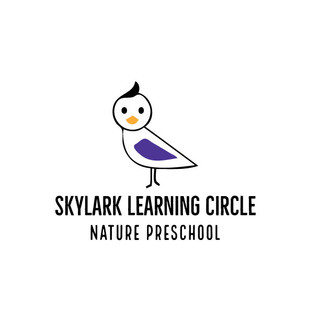
- Jun 7, 2012
- 1 min read
Spreadsheet Instructions Edit data only in color coded cells - white cells contain formulas and should be left alone) Note: If you need to add factors or categories, please see the example tab for more instructions
Title your options: replace "Option 1", "Option 2" with your option titles
Title categories for consideration in column A : replace "Category 1", "Category 2" with your category labels
Add factors for decision in each category in column B (for a job, this might be commute, pay, etc.)
Assign weights to categories (column C) so that they add to 100 (see below cat weight column for total). This forces you to understand how important these categories are to you relative to each other
Assign weights to each factor within the categories (column D) so they add to 100 (see above factor weights for total). When assigning weights to factors, concentrate on their relative importance, ignoring factors in other categories
Note: when your weights add up properly, you should have no more red totals visible.
Fill out blue areas with scores from 0-10
Note for negatives, reverse your thinking (so a high score on a negative like Risk means it's NOT risky)
Note that as you edit scores, the weighted averages are shown as subtotals and absolute totals along the bottom. For "yes/no" factors, use 0 for no, and 10 for yes.

Commentaires